How can we deactivated the studio keying on certain tracked cam in the Mixed cam?
So that only the green screen keyer gets applied on that camera?
Mixed Tracked Cam
Comments
No thats not what we were looking for. We wanted to still apply green screen keying for the camera, but simply turn off the studio garbage mask so that the whole studio shows except for green. How can we switch the studio garbage masking on/off just for a certain camera?
Hi Jim,
I am afraid, I still don't fully understand the question.
Do you want to turn off the cropping?
If so, for virtual cameras just turn off crop:
For tracked cameras, you will have to edit the camera compound. Especially if you want to do it separately for each camera.
If you want the keyer to apply to the studio outside of the green, just delete the masker while keeping the connection:
If you want the keyer to only apply to the Studio masked/cropped area, then you need to do the following Flow editor set up:
Warmest regards,
"Do you want to turn off the cropping?"
Yes, we call that the garbage mask when it comes to the 3D studio (vs. a 2D crop)
Is there a way to possibly add this type of edit you suggest as an on/off switched for each tracked camera in the future?
Otherwise the changes get overwritten with each update.
Hi Jim,
We added the garbage mask to our request list and we will consider adding it in future releases.
If you describe why it is needed or use cases for it, then it can help us in the future implementation of it. And we might even add it sooner than otherwise.
Warmest regards,
Why it's needed? to switch between AR and green screen scenarios. Right now we can disable the key relatively easy, but it's still cropping the studio for all cameras.
If we can turn the 3D "garbage mask" off per camera, we can exactly control what we want per camera (AR vs. green screen etc.). Right now the compound assumes everything is a greenscreen with a studio cropping (garbage mask).
AR without cropping may also be needed to calibrate a tracking system that then uses green screen though. So we need to be able to quickly go back and forth between a mode without the garbagemask and with garbagemask per camera. Even when there is a garbage mask configured on the "studio" level.
Hi Jim,
You can now do this easily in recent versions. The Mask Mode setting to turn off the garbage mask was added last year. We have documentation on it here: https://aximmetry.com/learn/virtual-production-workflow/preparation-of-the-production-environment-phase-i/green-screen-production/tracked-camera-workflow/studio-control-panel/#mask-mode
You can automatically switch between these Mask Modes using the following logic: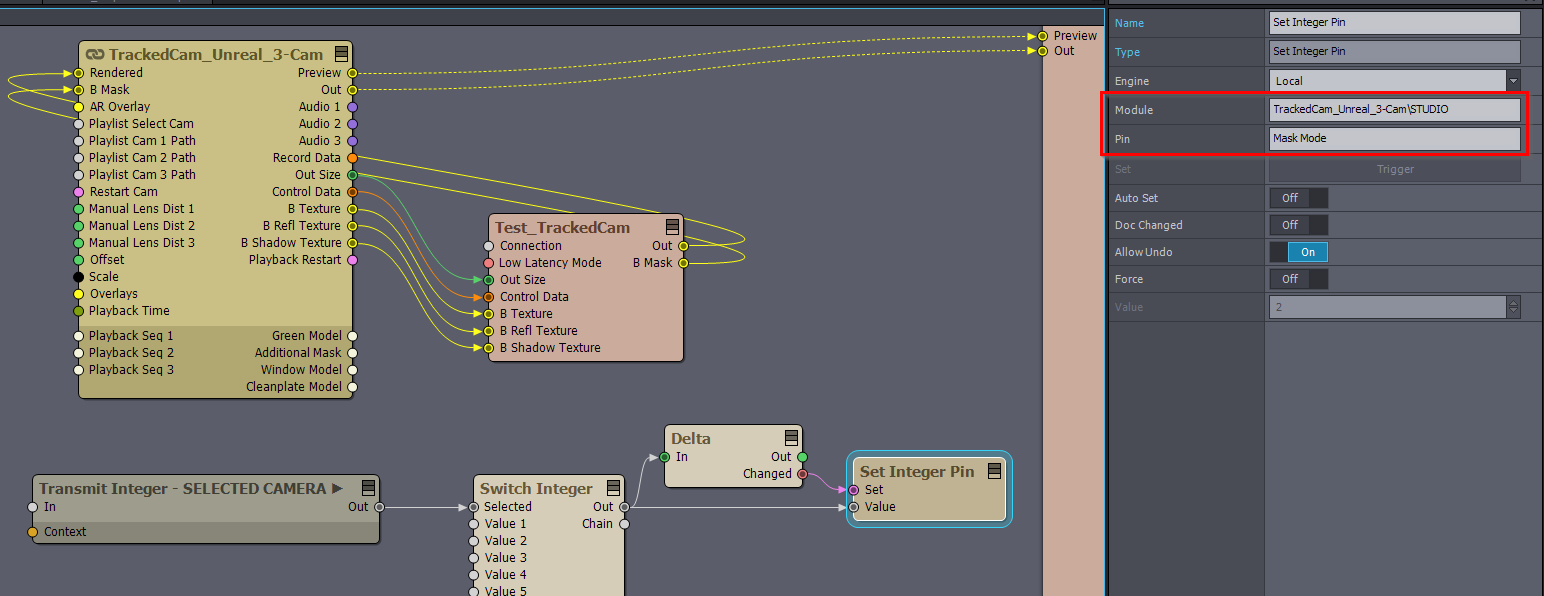
Where the Set Integer Pin changes the Studio Mask mode inside the Camera compound. In the case of Mixed cameras, you will have to set its Module pin like this: MixedCam_Unreal_3+3-Cam\TrackedCam\STUDIO instead of TrackedCam_Unreal_3-Cam\STUDIO.
The Switch Integer can specify which Mask Mode you want for each camera. (Off = 1, Normal = 2, Window = 3)
The Transmit Integer - SELECTED CAMERA ► retrieves the currently selected camera through the SELECTED CAMERA tunnel:
Warmest regards,
Hi Jim,
If I understand correctly, you want that on some tracked camera Inputs the Studio settings don't apply. And it is like you have green everywhere.
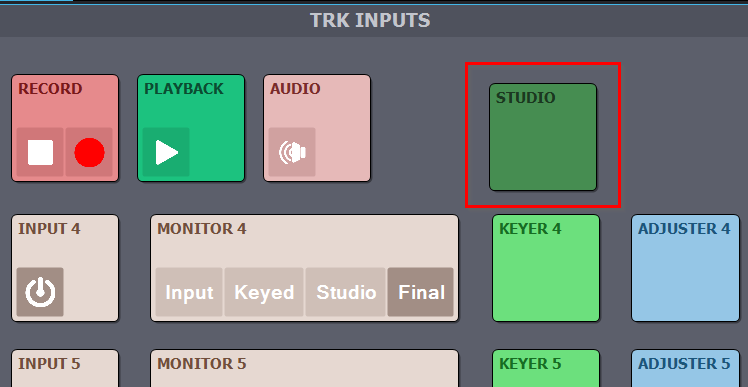
By Studio settings I mean this control board panel:
You probably have to edit the camera compound to achieve such a result. Can you describe why you would want such a setup with tracked cameras, there might be an easier way to achieve the same thing.
If you meant something different this might help, you can easily disable keying for individual cameras:
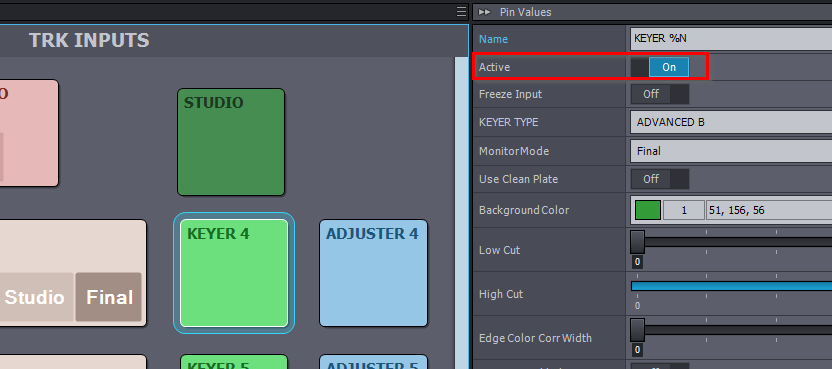
Warmest regards,