The current overlay compound supports 2 virtual screens (that is not the problem) and it looked to me that it requires more work to add more screens than it should (it does not use multi-blender modules for virtual screens). So I made a few cosmetic changes and refactoring to allow easier addition of virtual screens (retaining all the switching capabilities etc).
I have added 2 more virtual screens in there, just to test.
Here is the compound if anyone feels he needs more than 2 virtual screens out of the box.
https://drive.google.com/file/d/1BJ6w2D7HdTz4VfjDcQYBDRE7Dmk-cnQt/view?usp=sharing
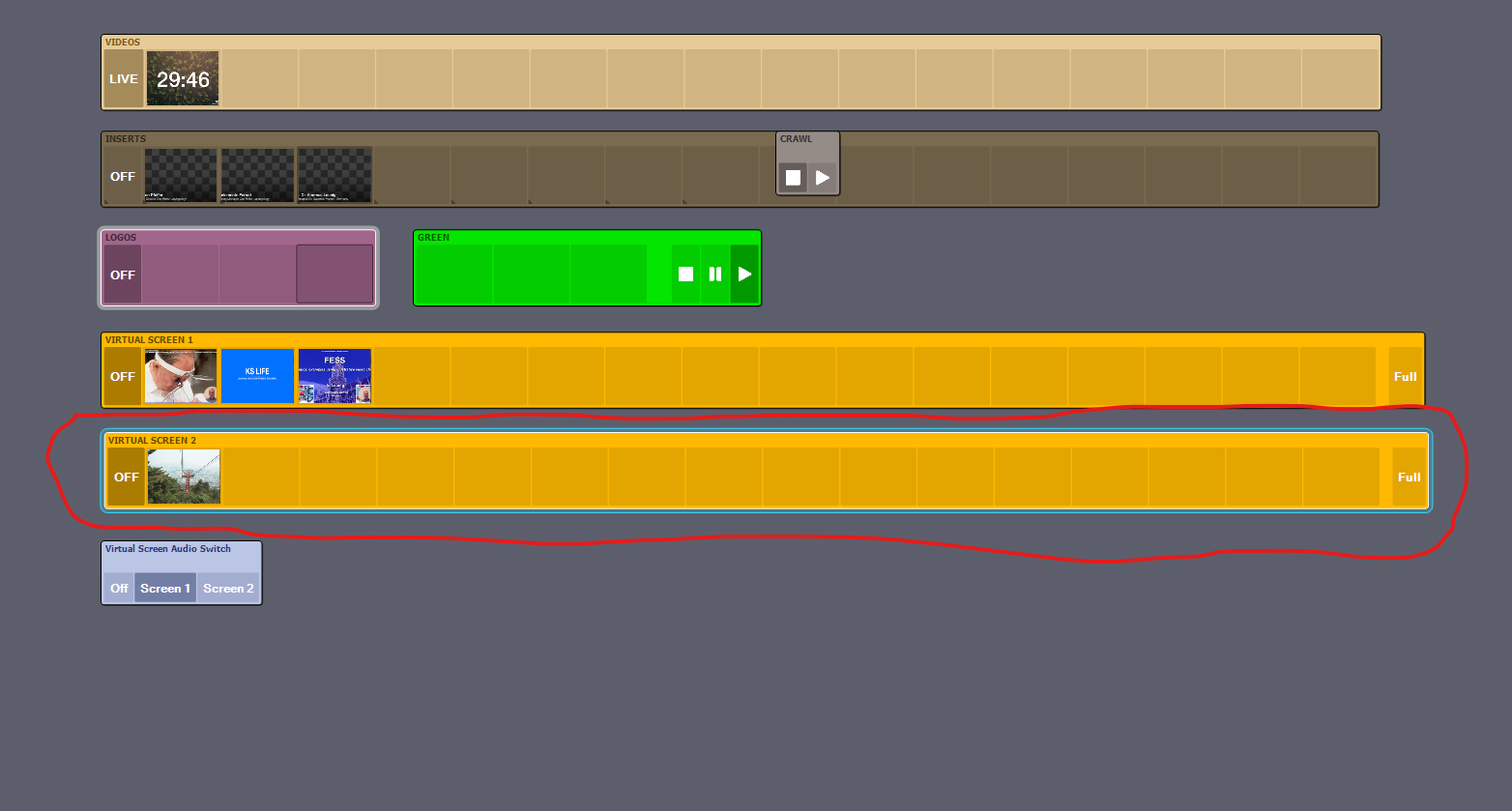
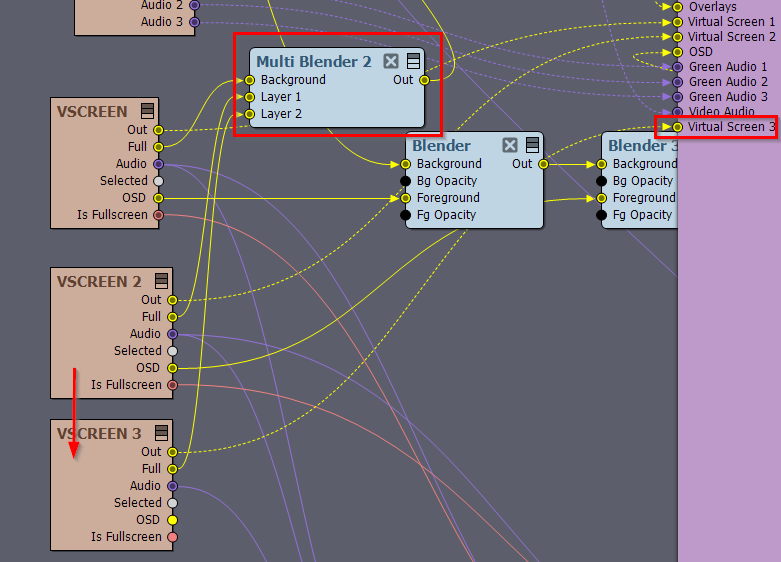
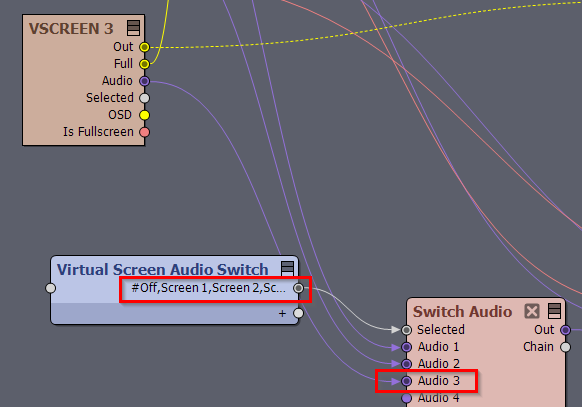
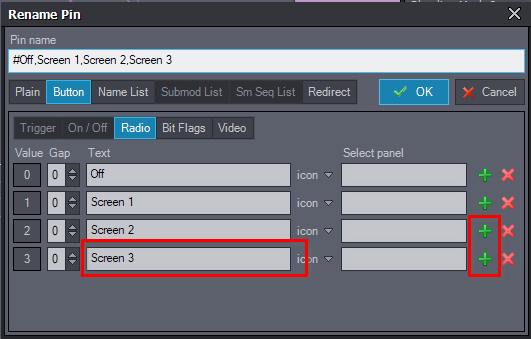
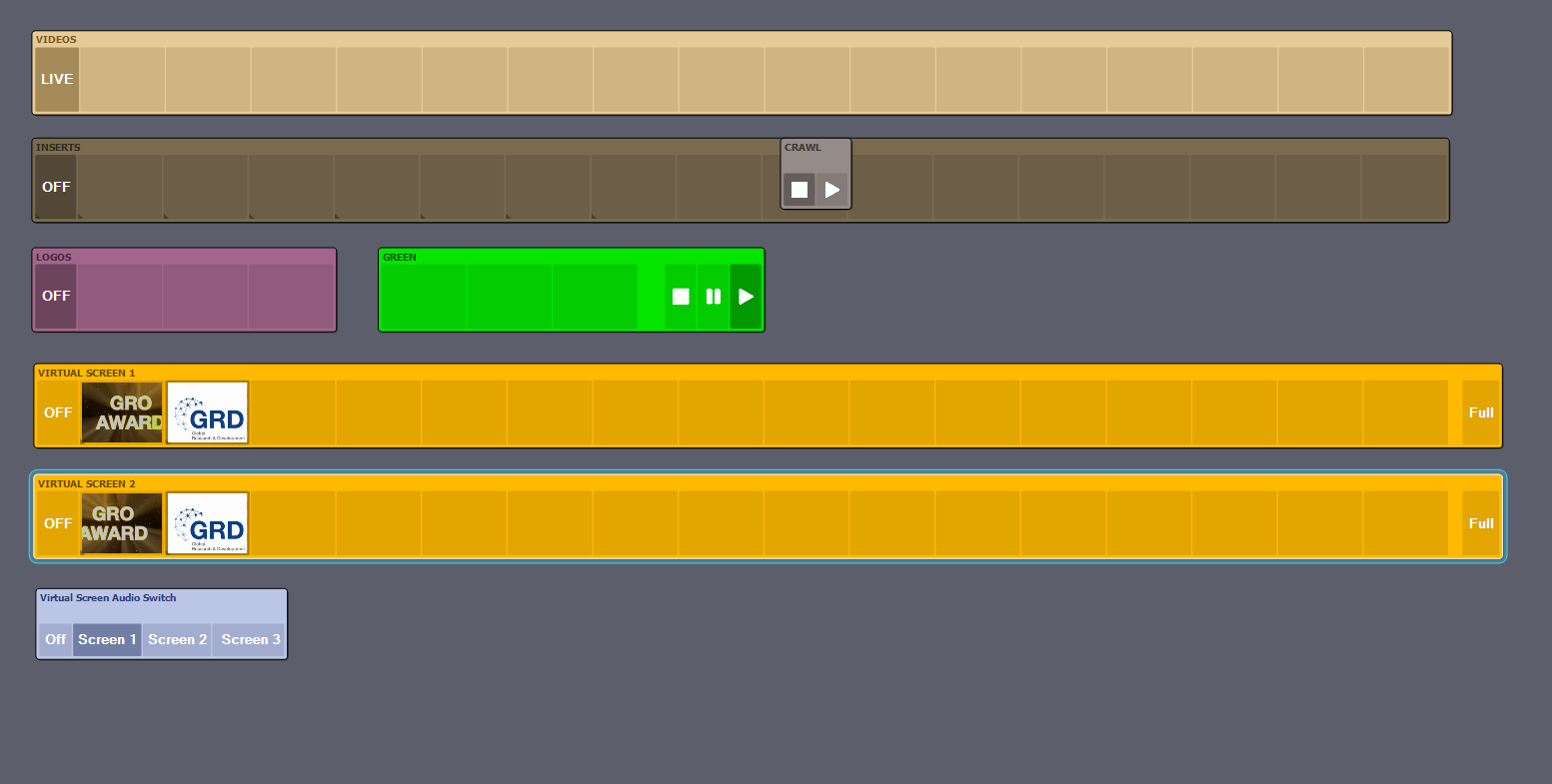
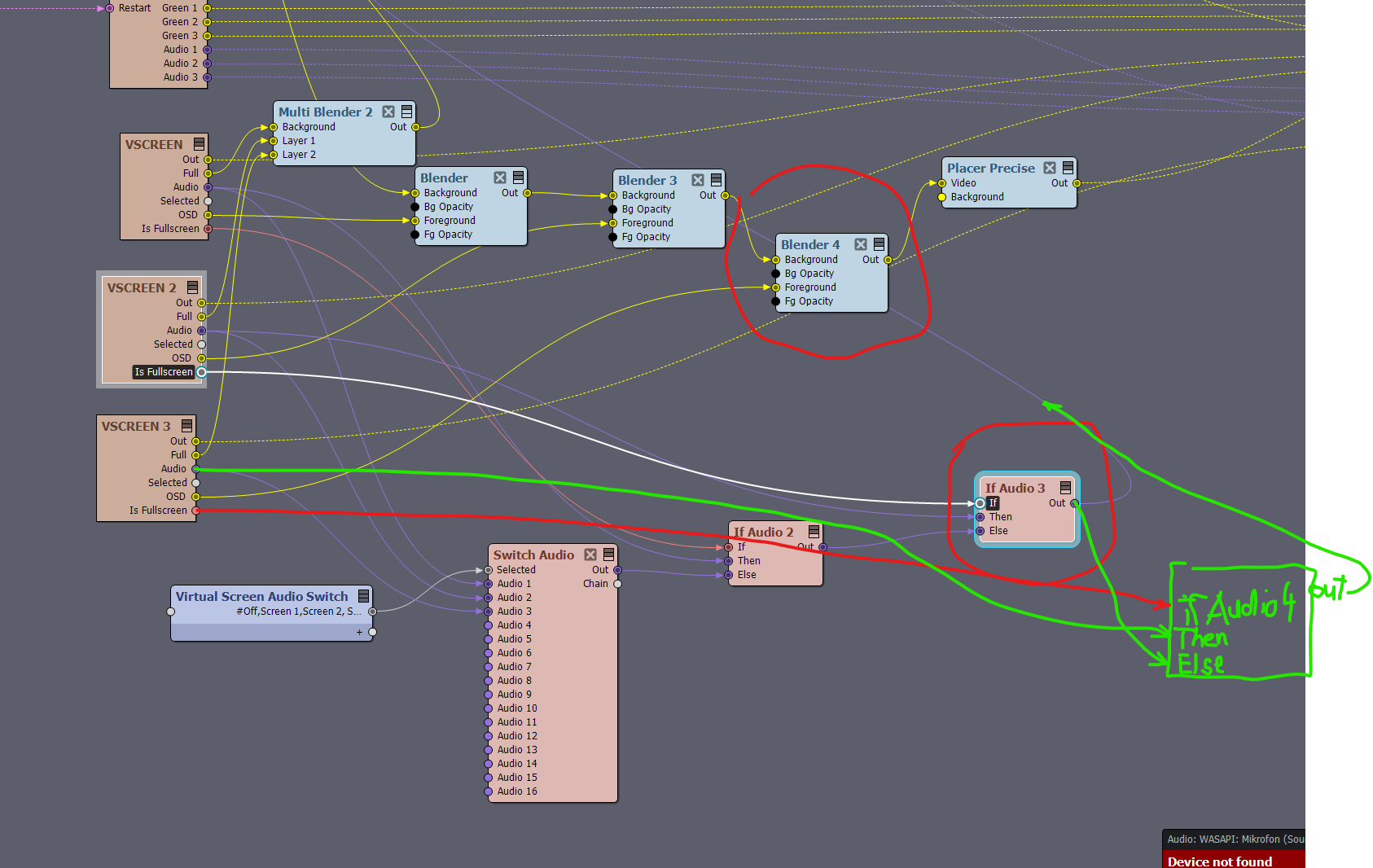
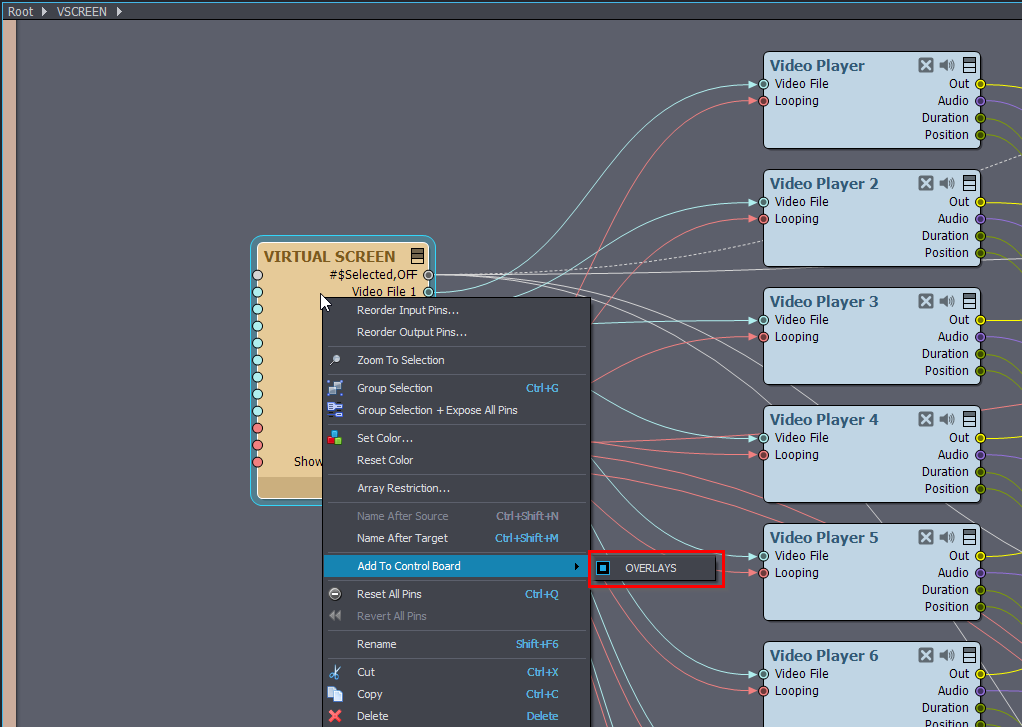
Thanks buffos.
That works great if somebody needs more virtual screens.
My warmest regards