Proper use of Live Sync Mode
コメント
@Eiffert : You stated " In such instances, you can remain in Play (Live Sync) throughout your production and edit your scene per the director's requirements" How do I achieve this. Once in Play, I am unable to make any change in UE, as they mouse is disabled and does not function for UE or Aximmetry. Once I exit Play, functionality returns. The same issue exits with the Simulate Camera feature. What am I doing wrong
Hi,
To edit objects during Play (Live Sync), you need to select them in the Outliner panel and make changes in the Details panel: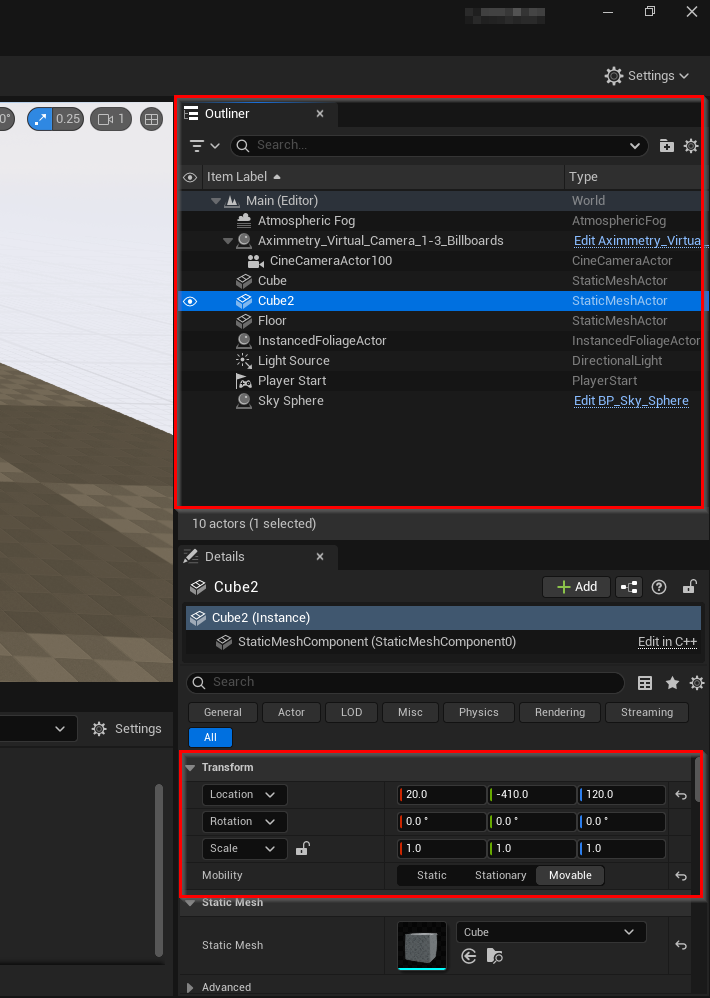
If you press Simulate Camera during Live Sync, you'll be able to select objects in Unreal's Viewport. However, be aware that Unreal will not render from the normal camera's position in the simulate mode, so you won't be able to actually use it during live production.
Note that when you click on the viewport during Play (Live Sync), it effectively puts you into Unreal's game logic with your mouse and keyboard controls. For example, if you were developing a first-person shooter game, this would allow you to look around and shoot. To exit this viewport mode, simply press SHIFT+F1.
Warmest regards,
Hi,
Live Sync utilizes the Play functionality in Unreal Engine, which is designed as a debug mode for computer game development.
When developing a game, you can make changes and then start the Play mode to test them without needing to compile the game into an executable file. This allows you to observe how objects and actors behave during gameplay. However, any changes made in the Level (scene) during Play are not saved because you are running a pre-compiled game, and those changes might not align with its initial state.
When using Live Sync to develop your scene for virtual production, you should employ the same mindset. Make changes and test them by clicking on Play in Live Sync. If you identify something that needs alteration during Play, note it down and apply the changes after ending the Play session.
There is another use case for Play when not engaged in live production, but rather when working on individual shots. In such instances, you can remain in Play (Live Sync) throughout your production and edit your scene per the director's requirements. Note that while in Play, you cannot use the viewports to make edits, but you can utilize the Outliner panel to select and edit actors. These changes will also appear in Aximmetry in Live Sync. Although Unreal Engine did not originally design Play mode for this purpose when creating it as a game engine, many LED Wall studios use it this way.
During Live Sync, Aximmetry takes control of the camera's movement. However, you still have access to the Simulate Camera feature, which is detailed in the Live Sync documentation:
https://aximmetry.com/learn/virtual-production-workflow/obtaining-graphics-and-virtual-assets/creating-content-for-aximmetry-de/interactive-editing-with-live-sync/
In Simulate Camera, you can also select the Actors of your Level (scene) in the viewport, rather than exclusively depending on the Outliner panel to do so.
Also, some plugins may allow you to save changes during Live sync. These plugins are usually designed to save progress in a game made by Unreal, but may work in this case too.
Warmest regards,